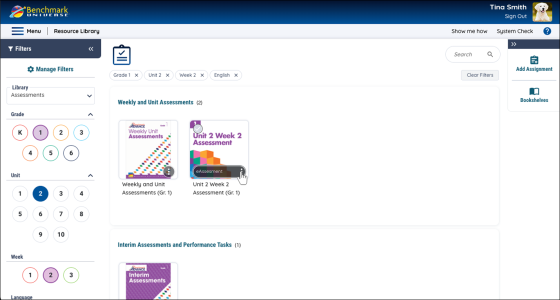When previewing eAssessments you are taking the assessment just like a student would, with access to the same test-taking environment and tools. Taking an assessment as a student provides teachers with insight into the student's test-taking experience and provides opportunities to evaluate assessment content.
Click image to expand.
You can preview an assessment by selecting an Assessment thumbnail image or by clicking the Ellipses icon and selecting Preview.
- Select a library.
- Filter your library and find an assessment.
- Click the Ellipses icon and select Preview.
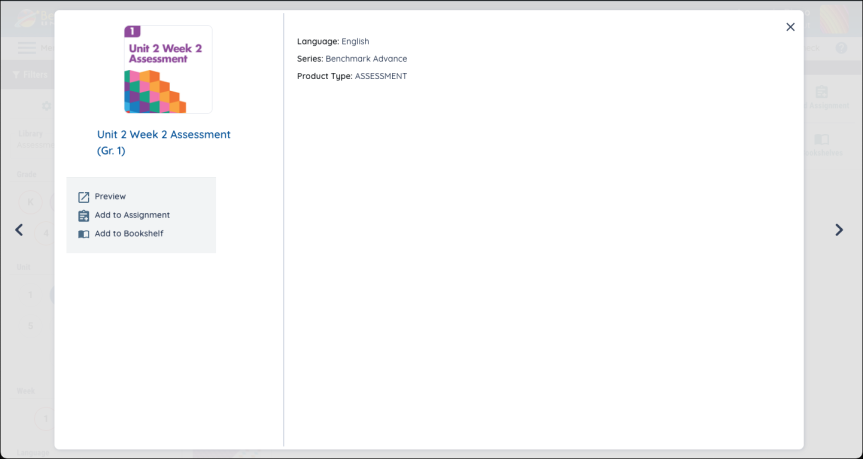

|
Test results are not captured for grading or reporting purposes during assessment previews. |
Access standards, rubrics, and sample answers
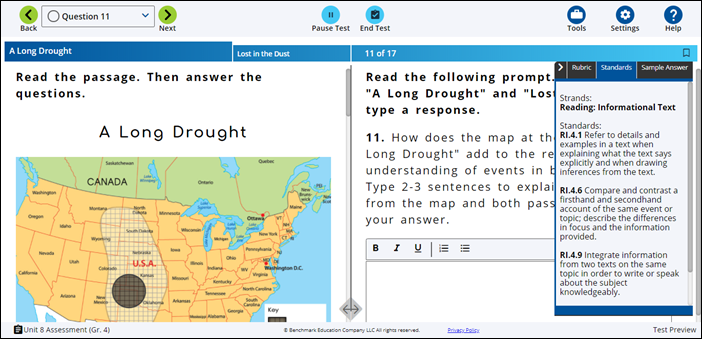
Teachers can access the standards, rubrics, correct answers, item rationale and sample answers (if applicable) directly from the Test Preview mode by using the arrow tab on the right side of the screen.
Learn more about tabs in Reference the rubric, passage, and standards.

|
Standards, rubrics, correct answer, item rationale, and sample answer tabs do not appear when a student takes the assessment. These tabs appear only in the Preview to provide educators with more context on the assessment. |
Learn more about the Test Taker by exploring these Help topics:
- Watch the instructional video
- Learn about question types
- Test your audio
- Use the Question Navigation bar
- Use the Tools and Settings
- Use the audio controls
- Bookmark a question
- Pause your test
- End your test